Compiling from source
Compiling from source
NeoFur Pro installation
- Install Visual Studio 2015 from Microsoft.
- Inside Visual Studio, install the C++ module.
- Make sure you've downloaded and installed the "Autodesk FBX SDK 2016".
- Open/Create your new Unreal Engine project.
- Add a new empty C++ Class to your project and let Visual Studio compile it.
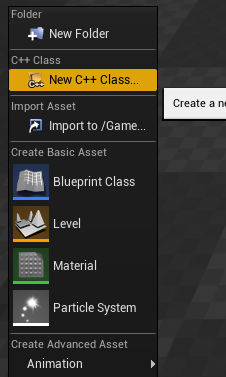
- Save and close your project
- Copy the "Plugins" folder from your Pro plugin zip, into the root of your project.
YourProject/MyProject.uproject YourProject/Plugins/Neoglyphic/NeoFur
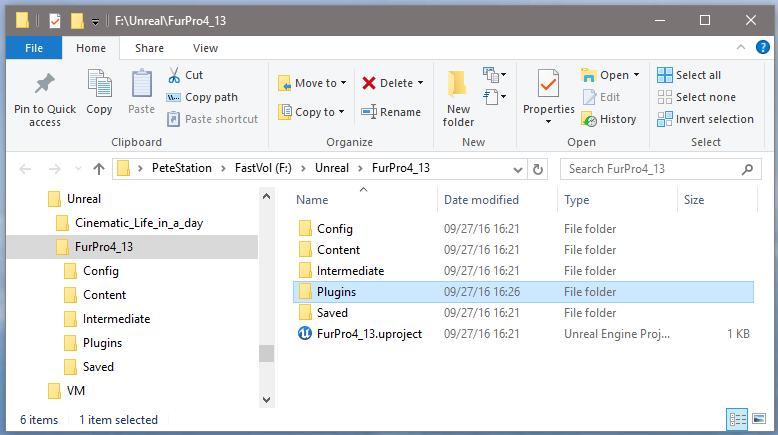
- Re-open your project.
- You'll get a pop-up saying that you need to compile the plugin. Say yes.
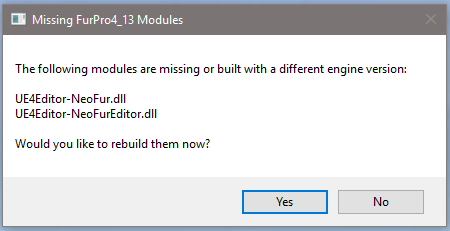
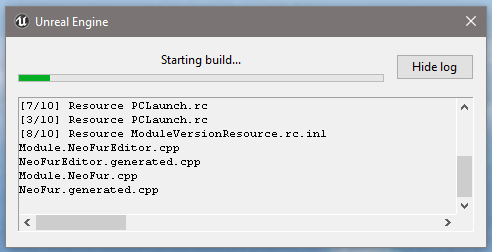
- You'll get a notice that the Computer Shader and then Vertex Factory are either not present or the wrong version asking if you'd like to install them. Say yes.
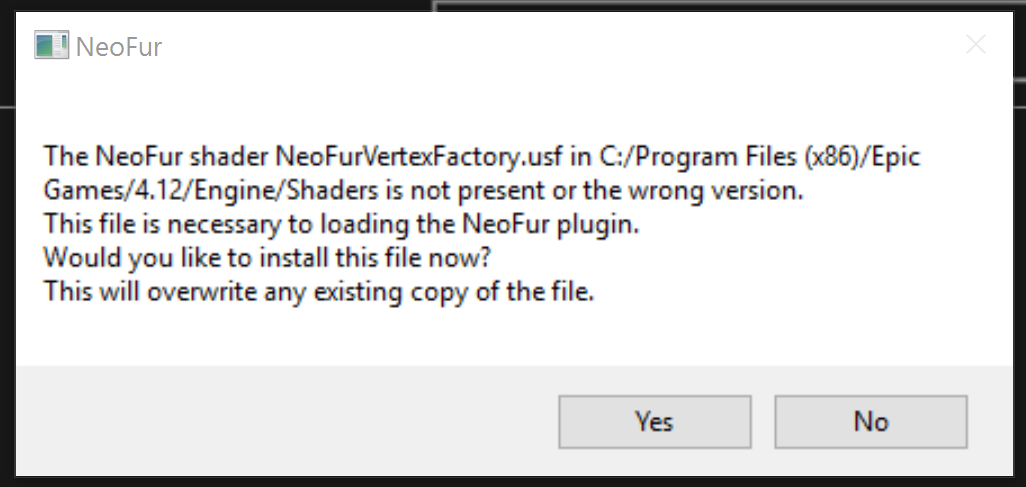
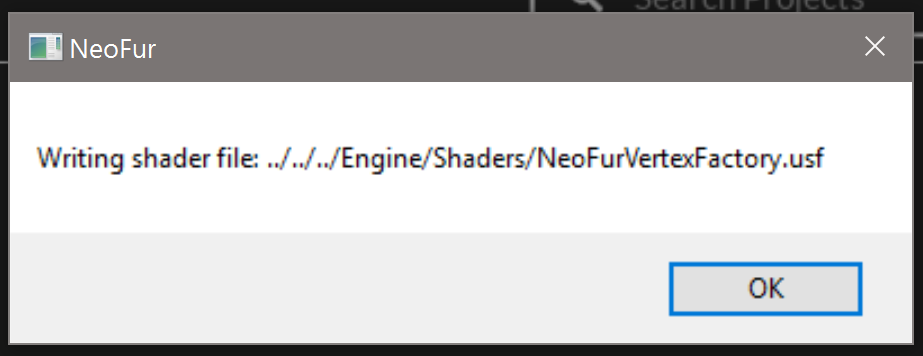
- The Unreal Editor will now start and will compile the shaders.

- You're now all set to use NeoFur Pro.
Common Issues
Q: Why can't I get FBX support to work? Which FBX lib do I need?
A: You can't use the engine's built-in FBX lib, you need to download it from autodesk and it needs to match the version of Visual Studio you are using! This link changes often, but a search for "Autodesk FBX SDK 2016" and looking for a VS2015 version should help.
Q: I'm having trouble compiling with FBX, but I don't need it, what can I do?
A: You can disable FBX support in the build.cs file (set bBuildWithFbxSupport = false)
Customer support service by UserEcho

